TABLE OF CONTENTS
- Staff Profile Overview
- Staff Member Info
- Profile Picture
- Assigned Facilities
- Settings & Permissions
- Default Permissions and Settings
Staff Profile Overview
When you select a Staff member from the staff page, you will access their Staff Profile. This is where you can manage your Staff member’s personal information, system settings, and facility/housing access.
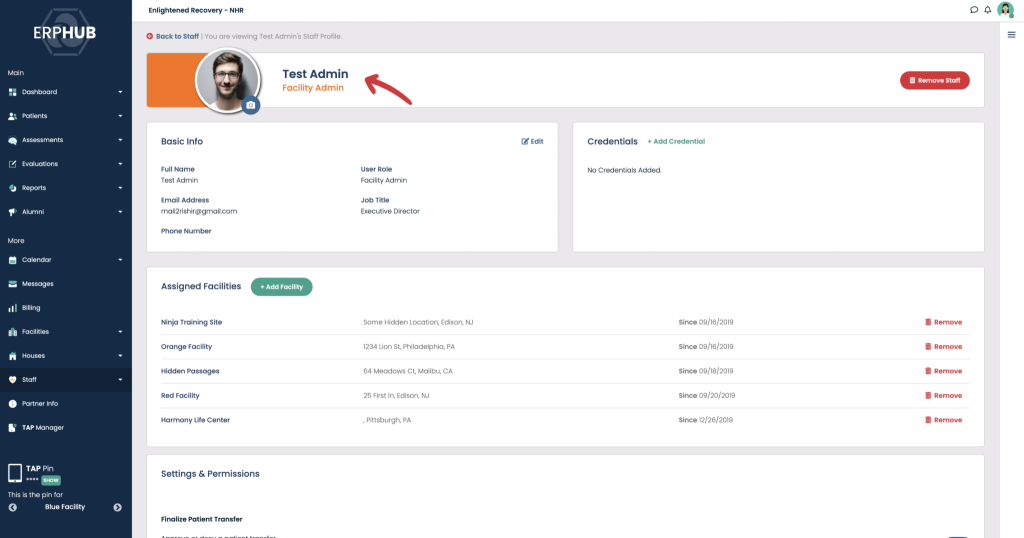
The Staff Profile begins with the Staff member’s name and ERP User Role. It’s important to know a Staff member’s User Role because it dictates what they do and do not have access to in the system.
Staff Member Info
View a Staff member’s job title and other basic info in the Basic Info section. To edit this information, press the Edit button on the side of the section.

Profile Picture
You can change a Staff member’s profile picture by pressing the camera icon next to the profile picture.

Assigned Facilities
A staff member will need to be assigned to a facility or house to start assigning them patients and caseloads. Please contact your Client Success Manager to assign staff to a facility.
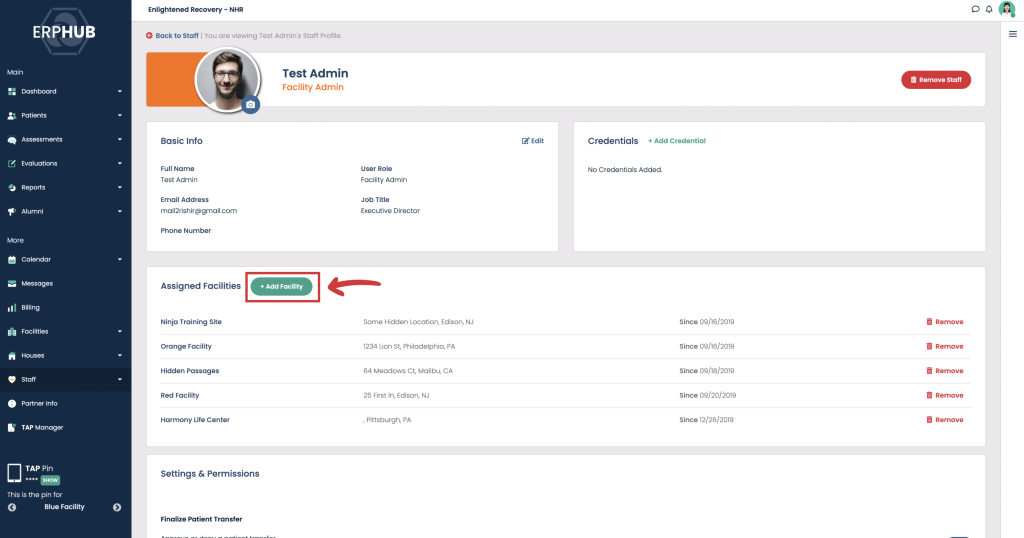
Settings & Permissions
There are various settings to set for Staff members (which only apply for some User Roles). Please contact your Client Success Manager to turn these on and off.
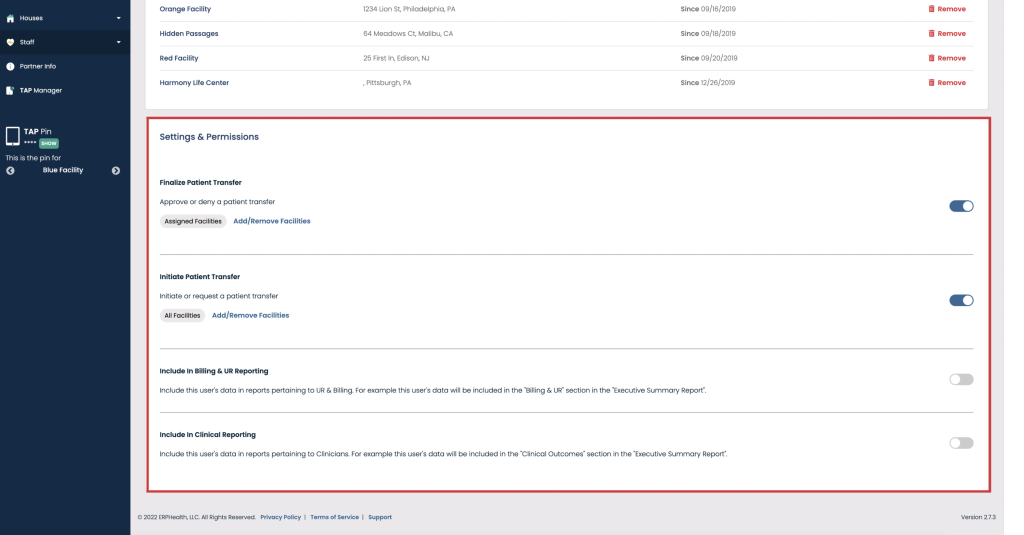
Once a setting is turned on, you will need to add specific facilities (or all facilities) to this setting by pressing “Add/Remove Facilities“
For example, a staff member may be assigned to two facilities but can only Finalize Patient Transfer capabilities at one of the facilities.
Initiate Patient Transfer
The ability to initiate or request a patient transfer
Finalize Patient Transfer
The ability to approve or deny a patient transfer.
Include in Billing & UR Reporting
Include this user’s data in reports pertaining to UR & Billing Staff.
Include in Clinical Reporting
Include this user’s data in reports pertaining to Clinicians.
Default Permissions and Settings
When a new staff member is added to the system or when a current staff member’s user role is changed, the following defaults will be applied:
All User Roles:
Initiate Patient Transfer [All Facilities]
Finalize Patient Transfer [Assigned Facilities]
Clinical Staff User Role:
Include In Clinical Reporting [Assigned Facilities]
Utilization Review User Role:
Include In UR & Billing Reporting [Assigned Facilities]
There are no permissions or settings that apply to Housing Staff or Account Managers at this time.
Was this article helpful?
That’s Great!
Thank you for your feedback
Sorry! We couldn't be helpful
Thank you for your feedback
Feedback sent
We appreciate your effort and will try to fix the article