Add Instruction Line Feature To Custom Surveys
Now you can enhance your custom surveys by adding an instruction line to guide respondents effectively.
Go to {facility}.erphealth.com
1. Introduction
This update improves survey clarity and response accuracy, making your data collection more efficient.
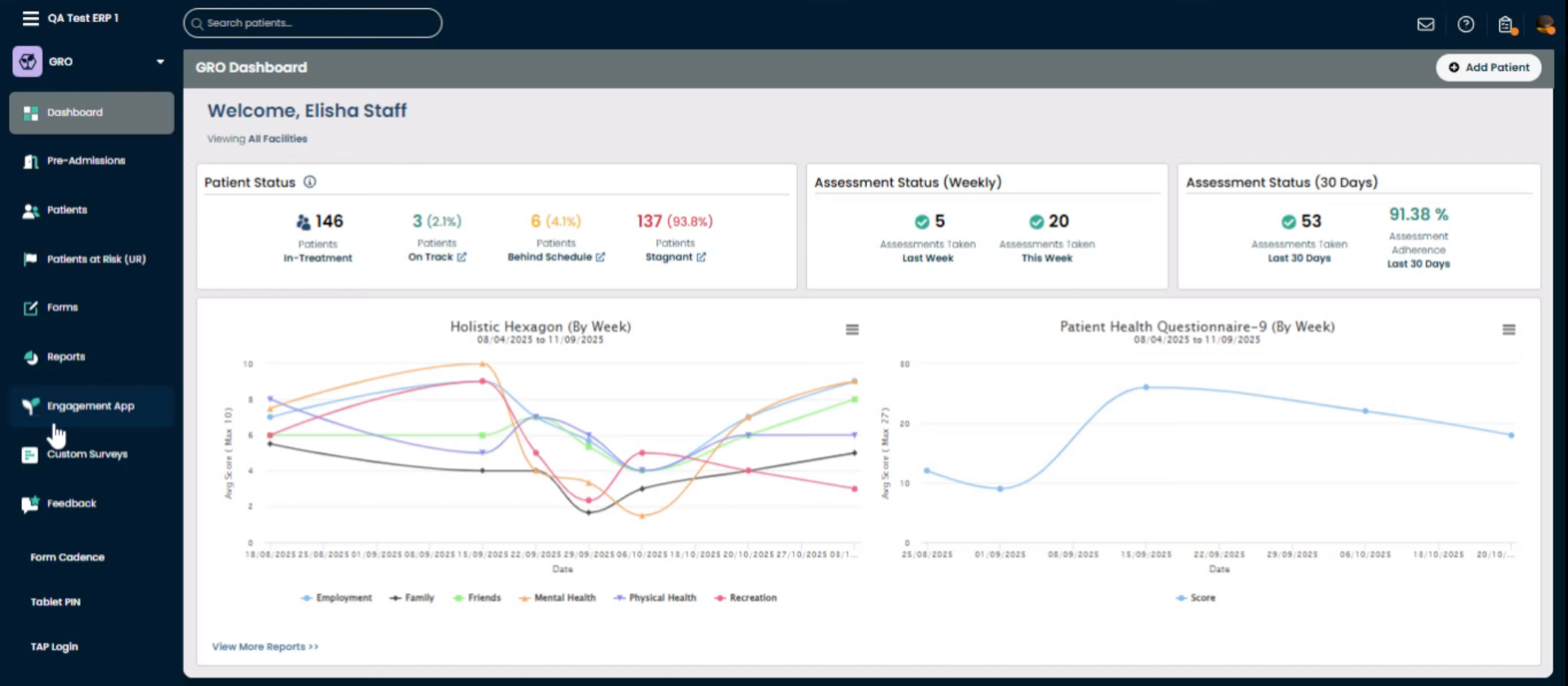
2. Navigate To Custom Surveys
Click the Custom Surveys section to access your existing surveys and start creating a new one.
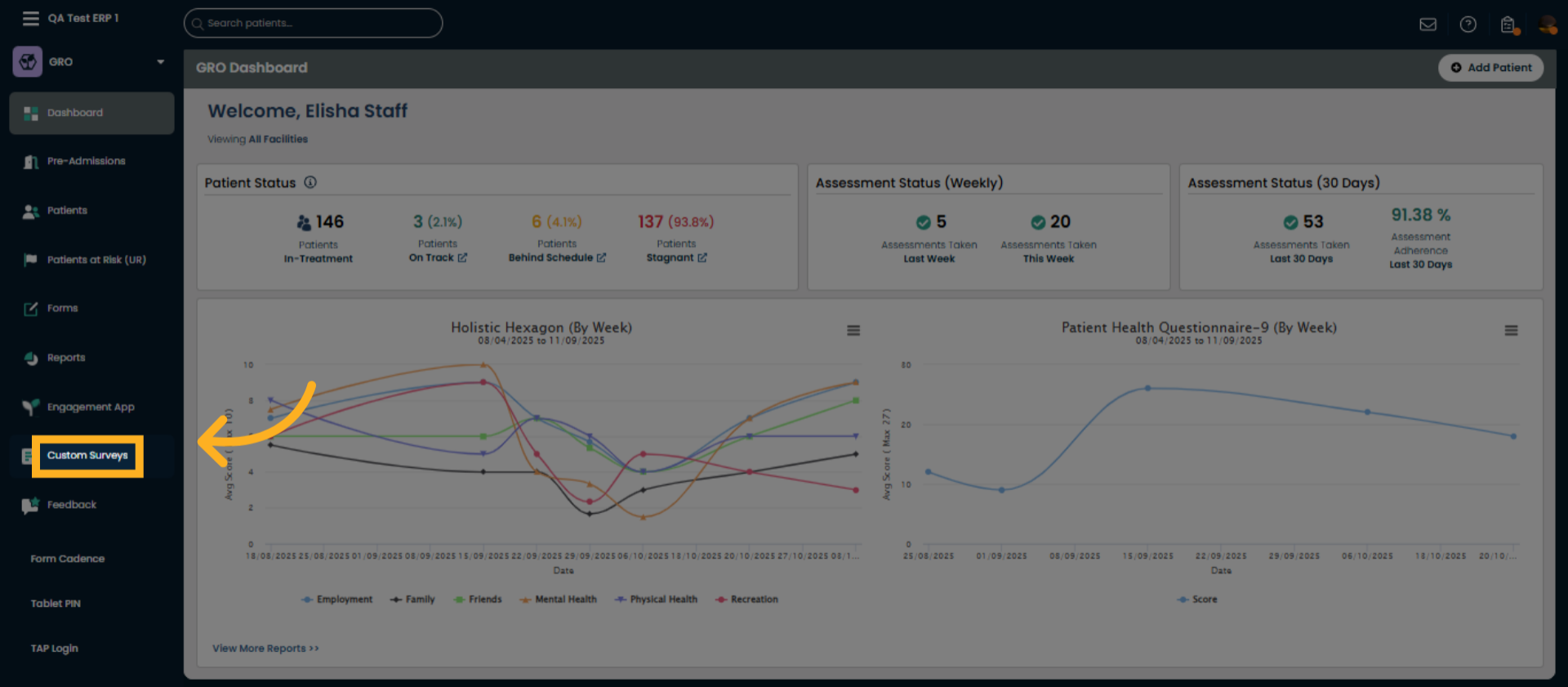
3. Initiate New Survey Creation
Click Add New Survey to begin setting up a new custom survey tailored to your needs.
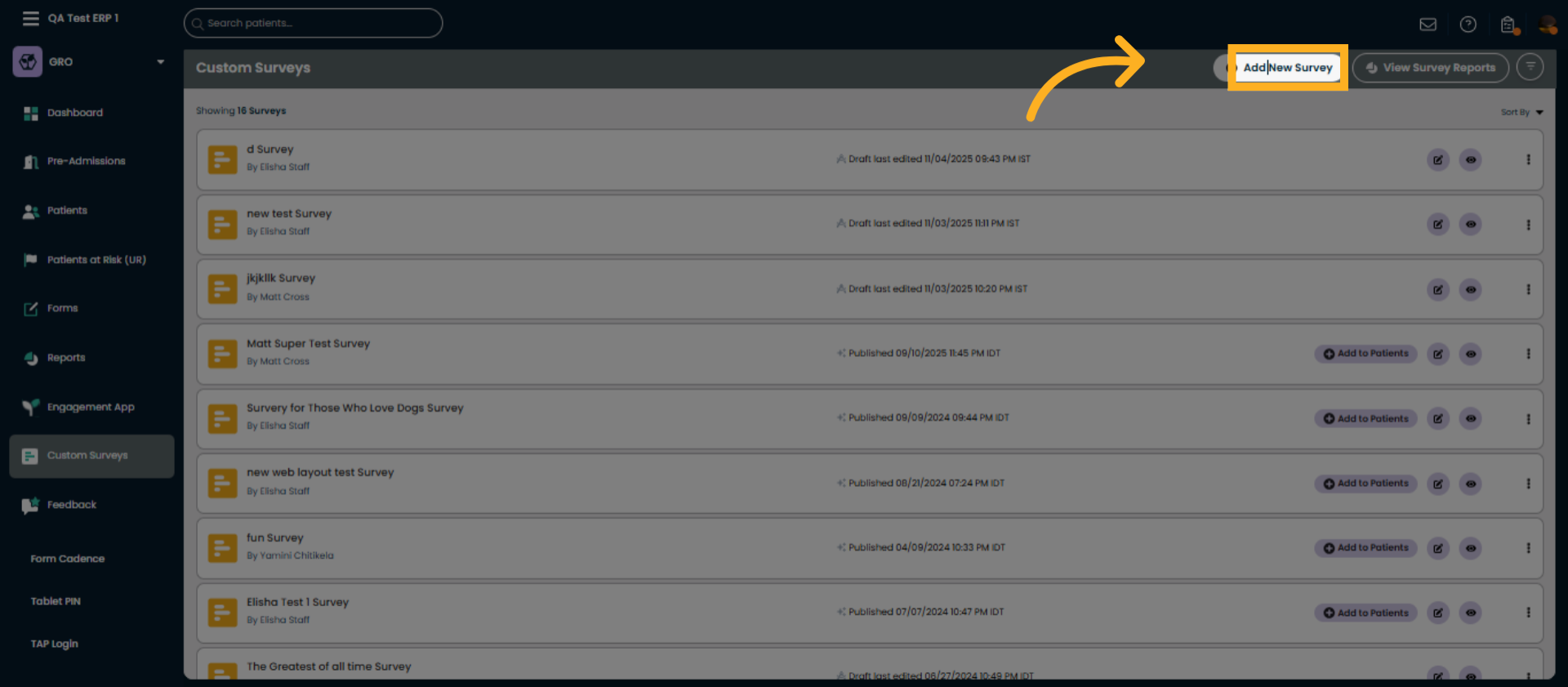
4. Name The Survey Appropriately
Click the survey name field and provide solely the name of the survey, as the term 'survey' will be added upon submission.
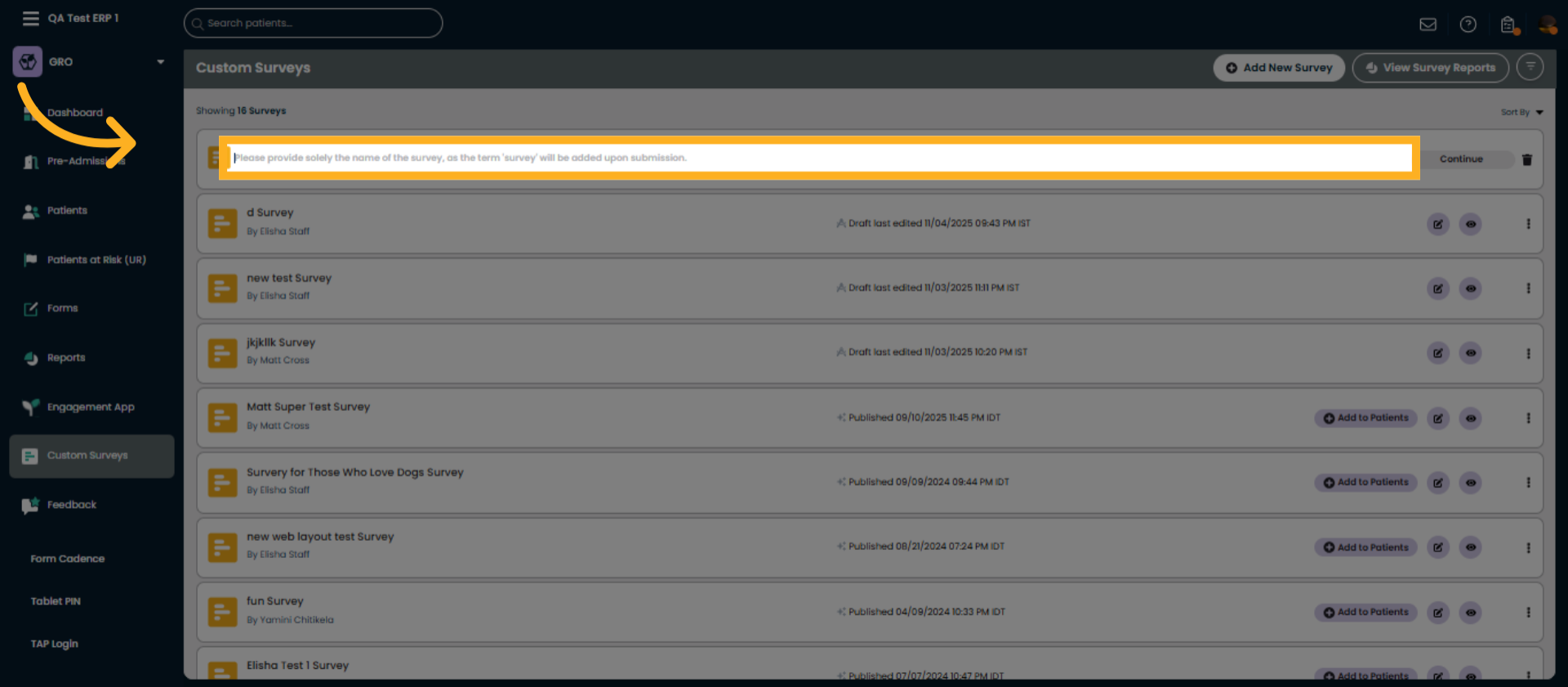
5. Enter Survey Name
Enter the survey name, such as Instruction Survey Line, to identify your new custom survey clearly.
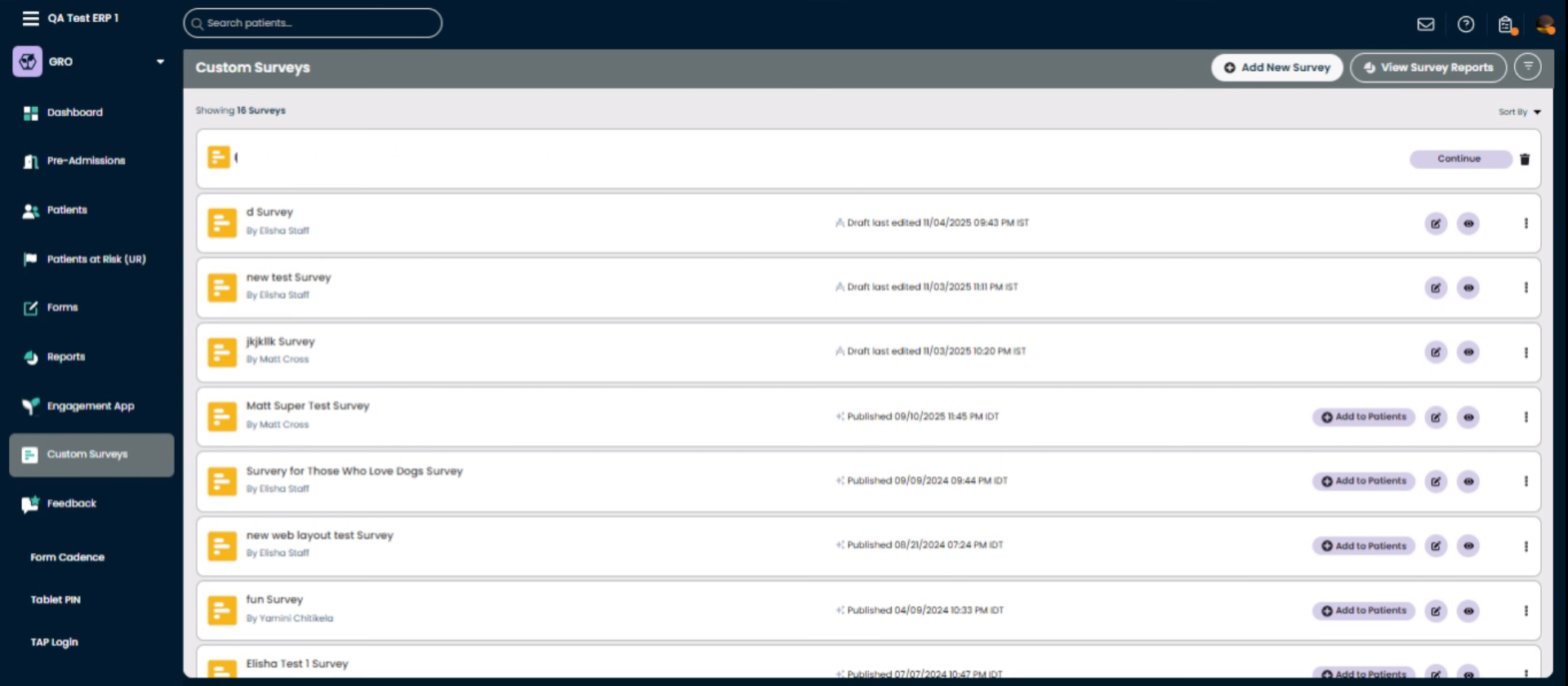
6. Proceed To Next Step
Click Continue to move forward in the survey creation process after naming your survey.
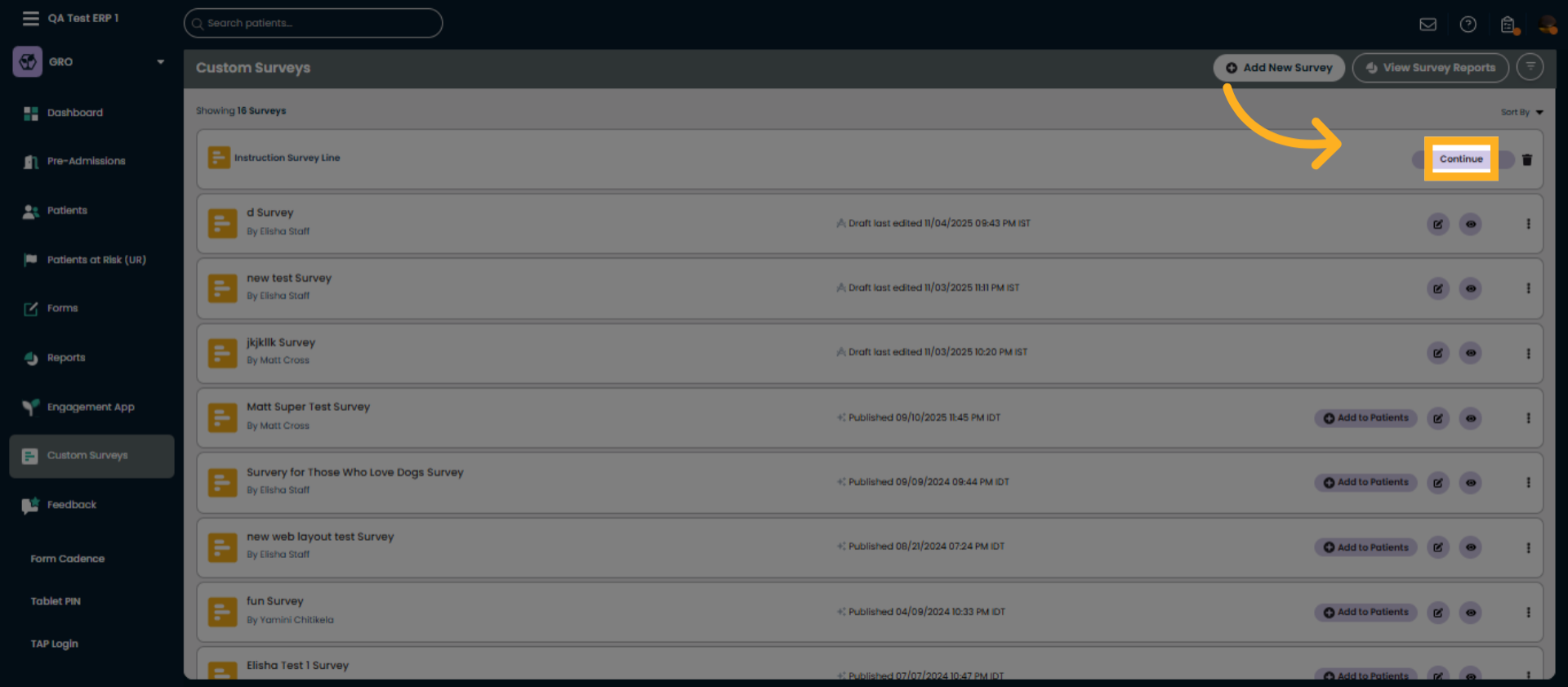
7. Add Instruction Section
Click Add Instructions to include a new instruction line that will guide survey respondents.
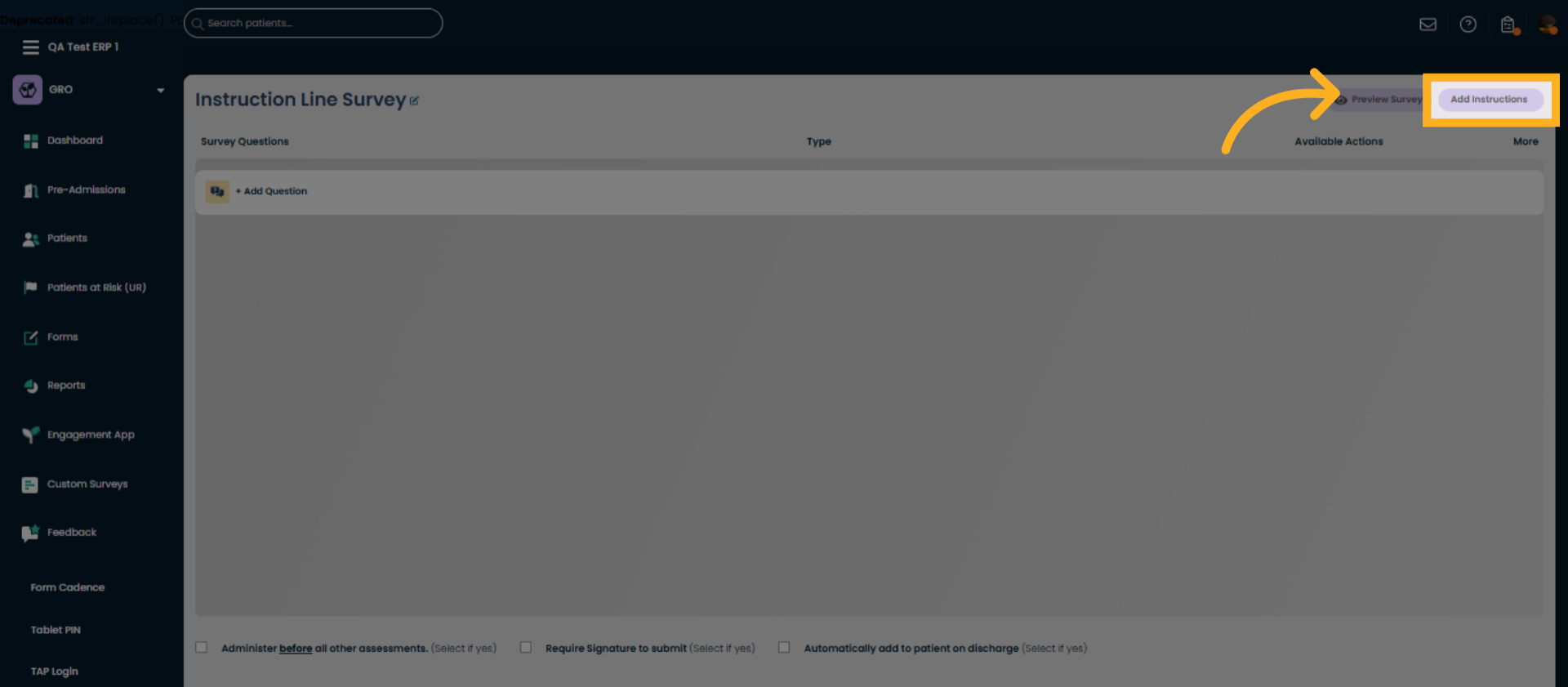
8. Access Instruction Input
Click the Enter Instructions field to begin typing the guidance text for your survey participants.
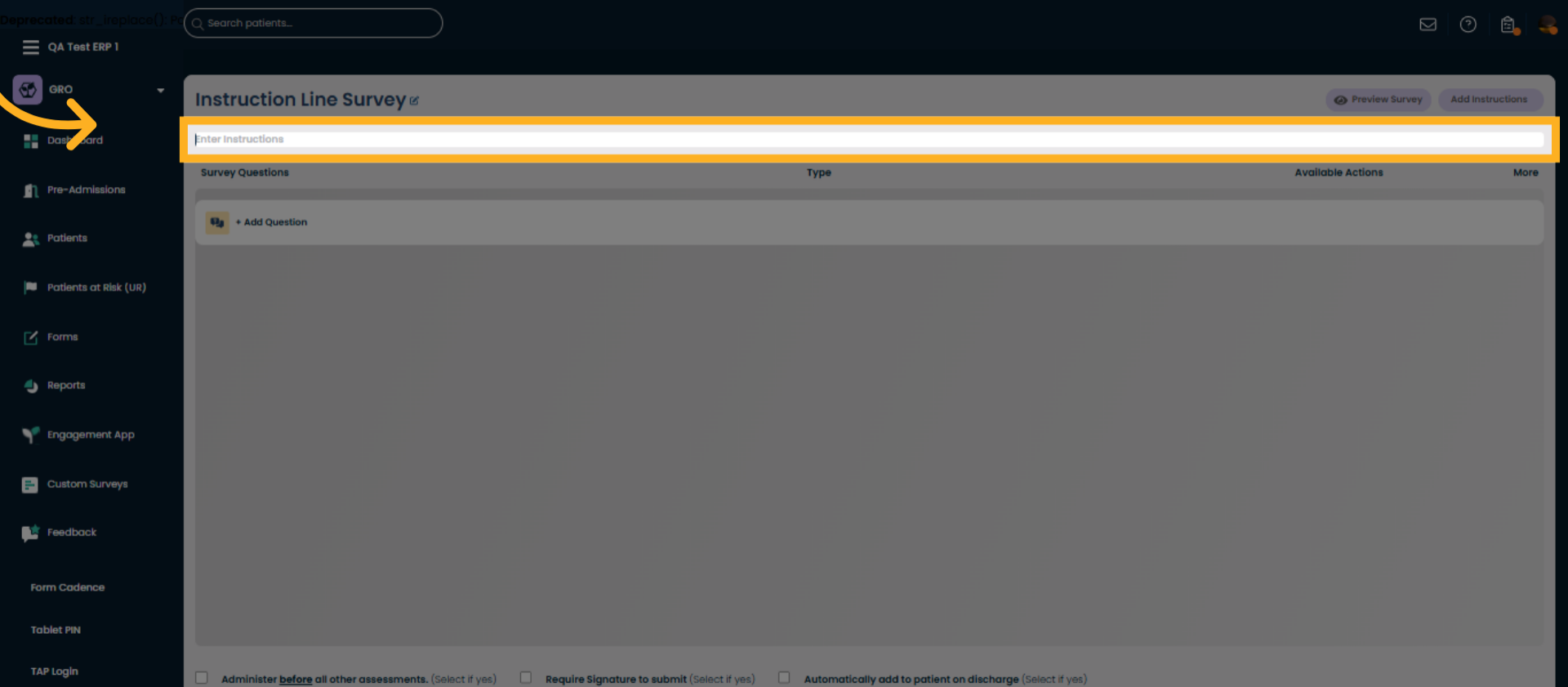
9. Provide Instruction Text
Enter instructions such as Answer each question carefully to help respondents understand how to complete the survey.
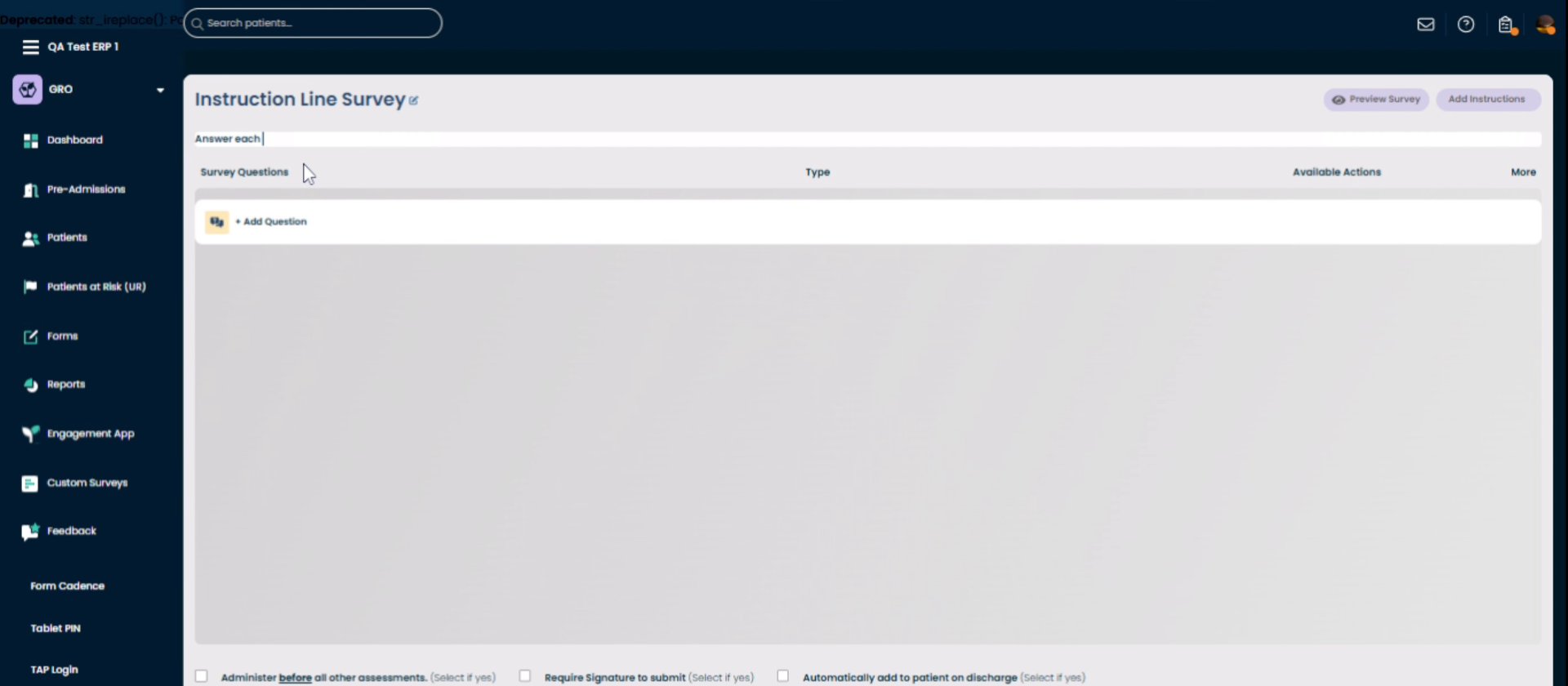
10. Open Available Actions Menu
Click Available Actions to explore further options and manage your custom survey settings effectively.
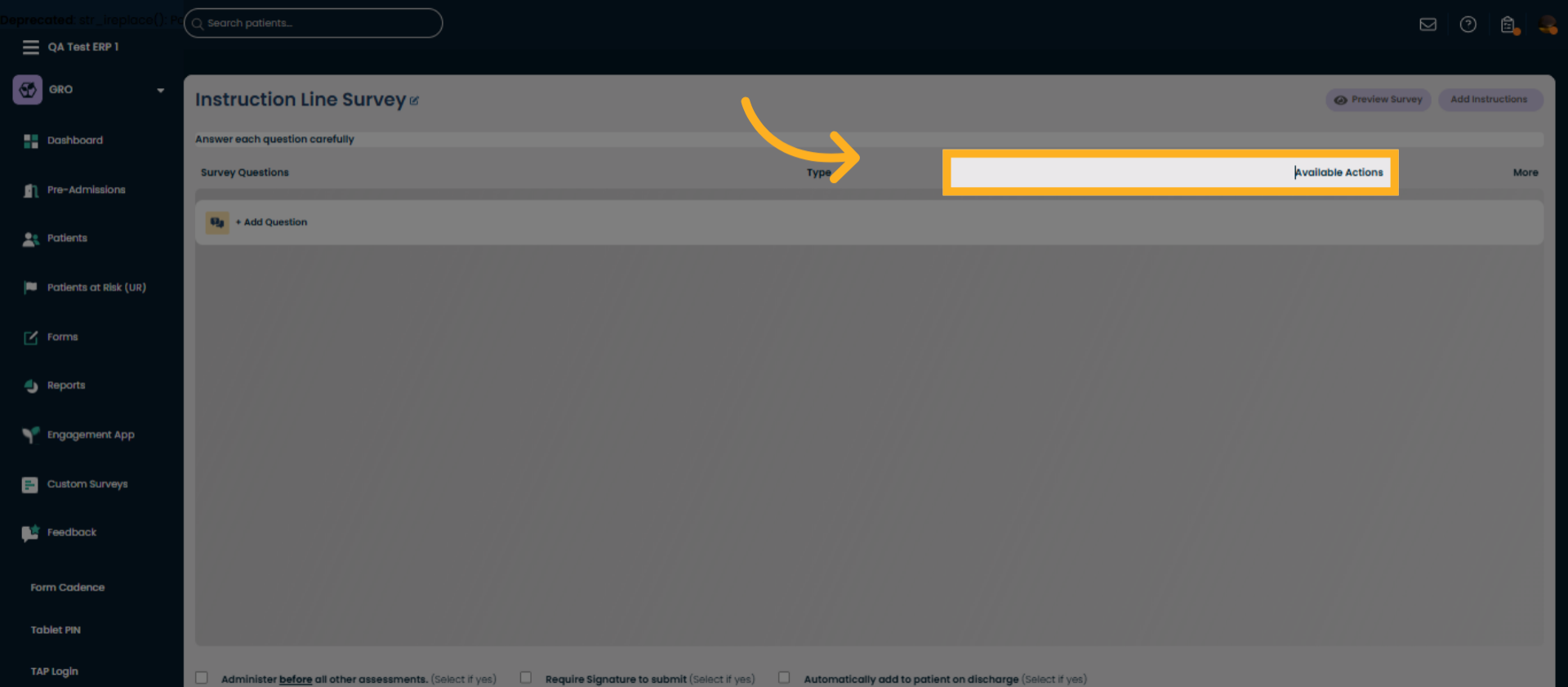
You can now add instruction lines to your custom surveys to improve respondent guidance and data quality. Start using this feature immediately by creating or editing surveys, and visit our support resources for additional help.
Was this article helpful?
That’s Great!
Thank you for your feedback
Sorry! We couldn't be helpful
Thank you for your feedback
Feedback sent
We appreciate your effort and will try to fix the article