Generate Clinical Outcomes Reports With Updated Gender Markers
This update introduces enhanced gender markers in Clinical Outcomes Reports, improving data accuracy and inclusivity.
Go to {facility}.erphealth.com
1. Introduction
You will learn how to generate reports reflecting these new markers for better clinical insights.
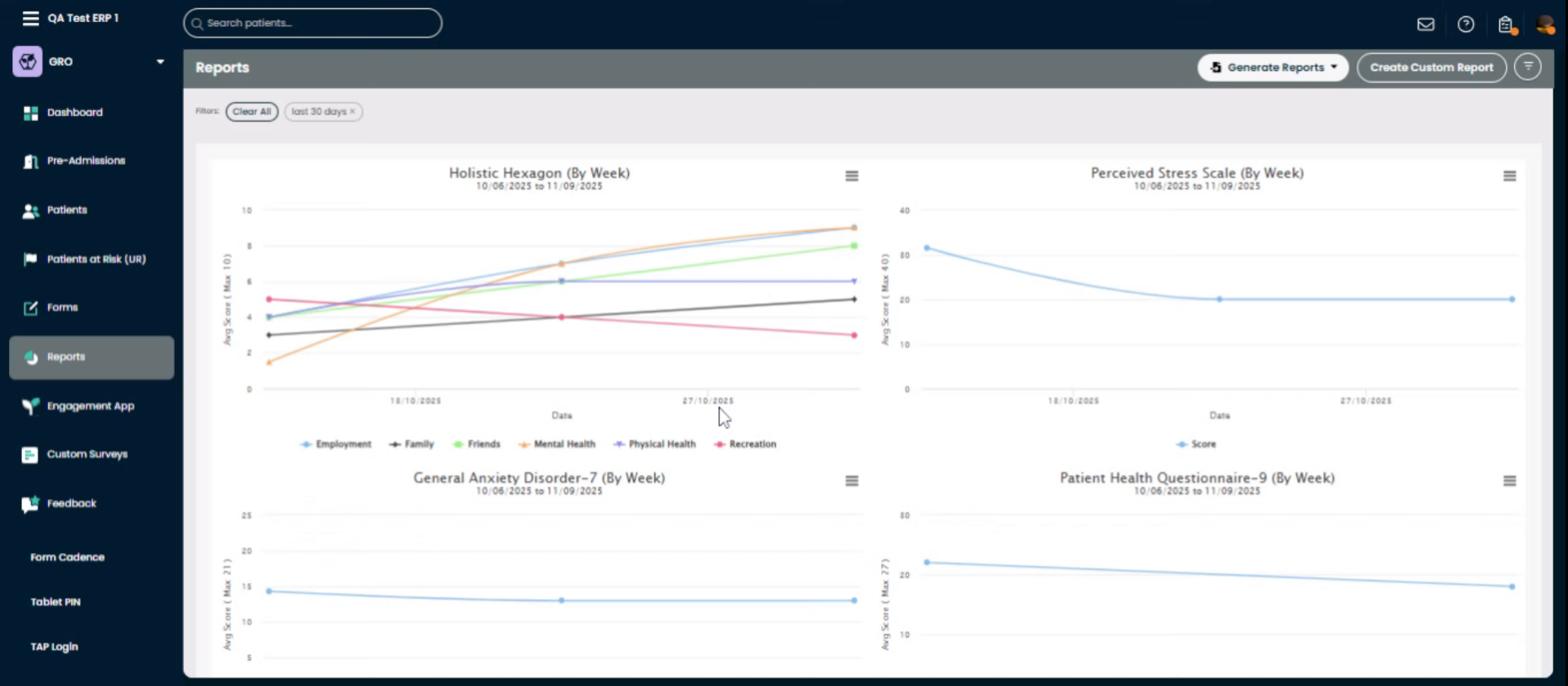
2. Navigate to Reports Section
Click the Reports menu to access reporting options.
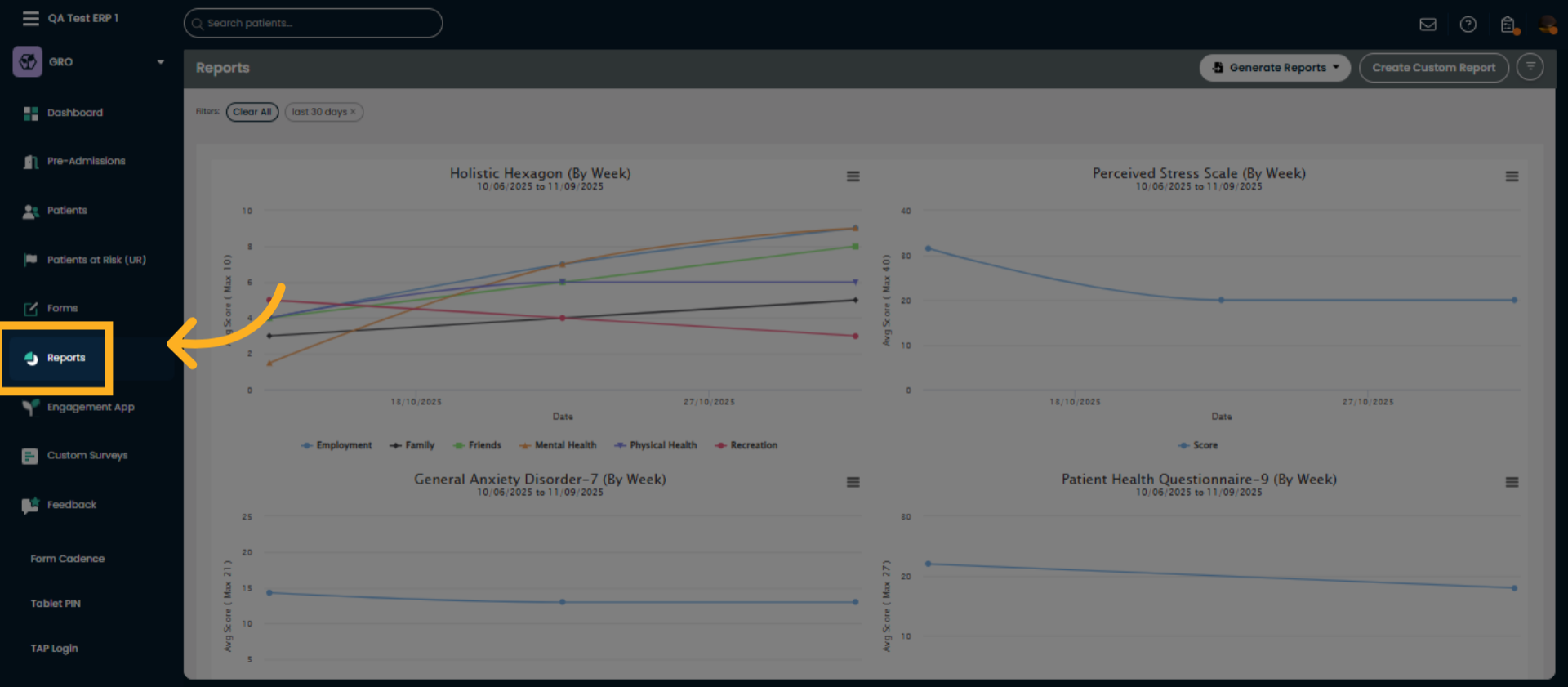
3. Open Generate Reports
Click Generate Reports to start creating a new report.
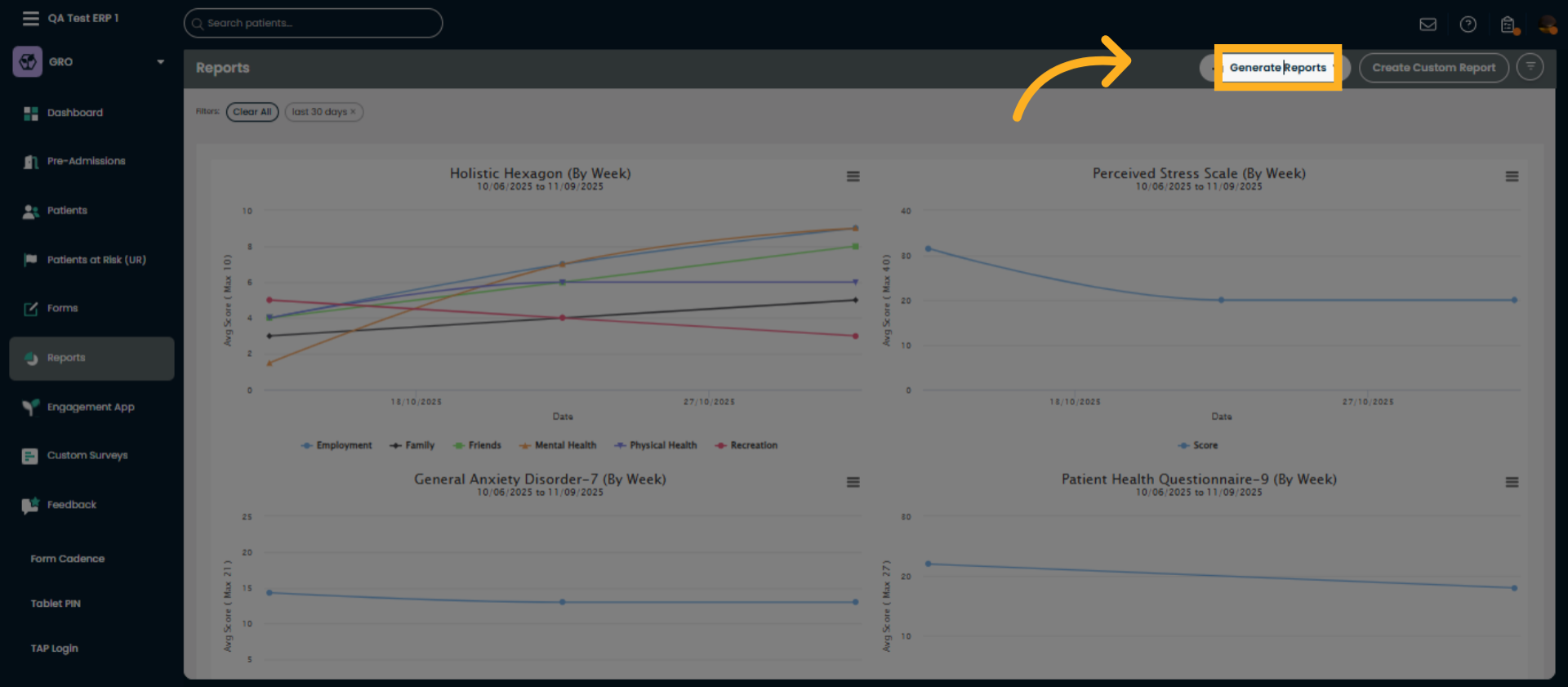
4. Select Clinical Outcomes Report
Click Clinical Outcomes Report to choose this specific report type.
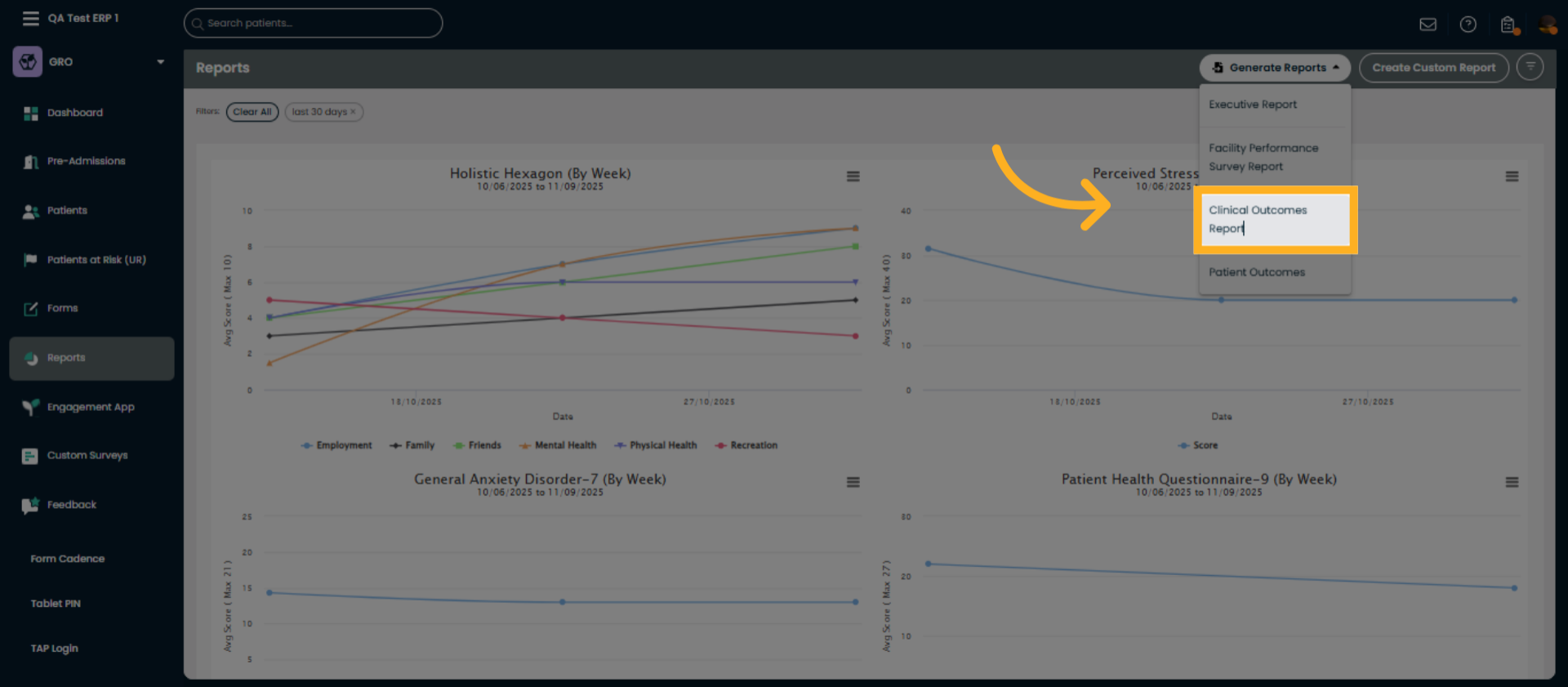
5. Choose Start Date
Choose a starting month
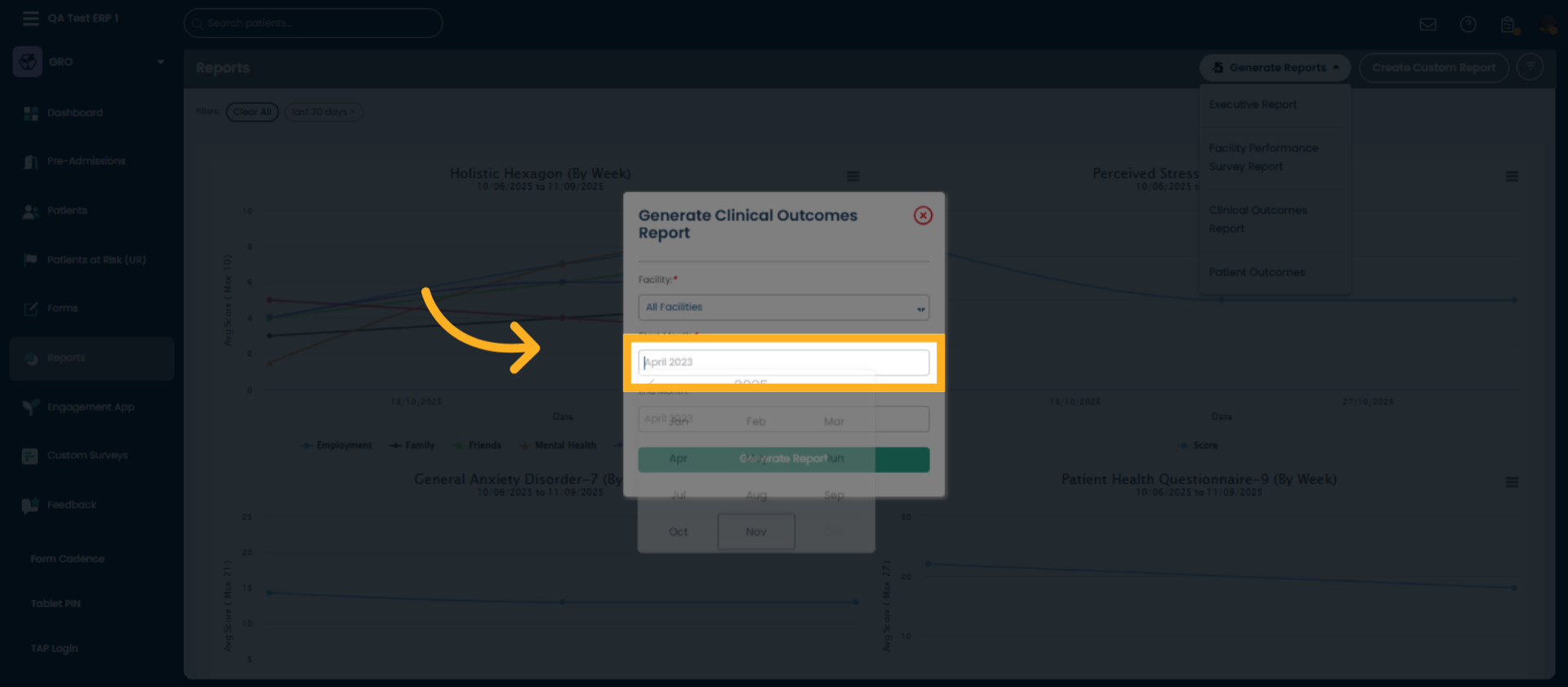
6. Choose End Month
Click an ending month to close the range of months you want to see on the report.
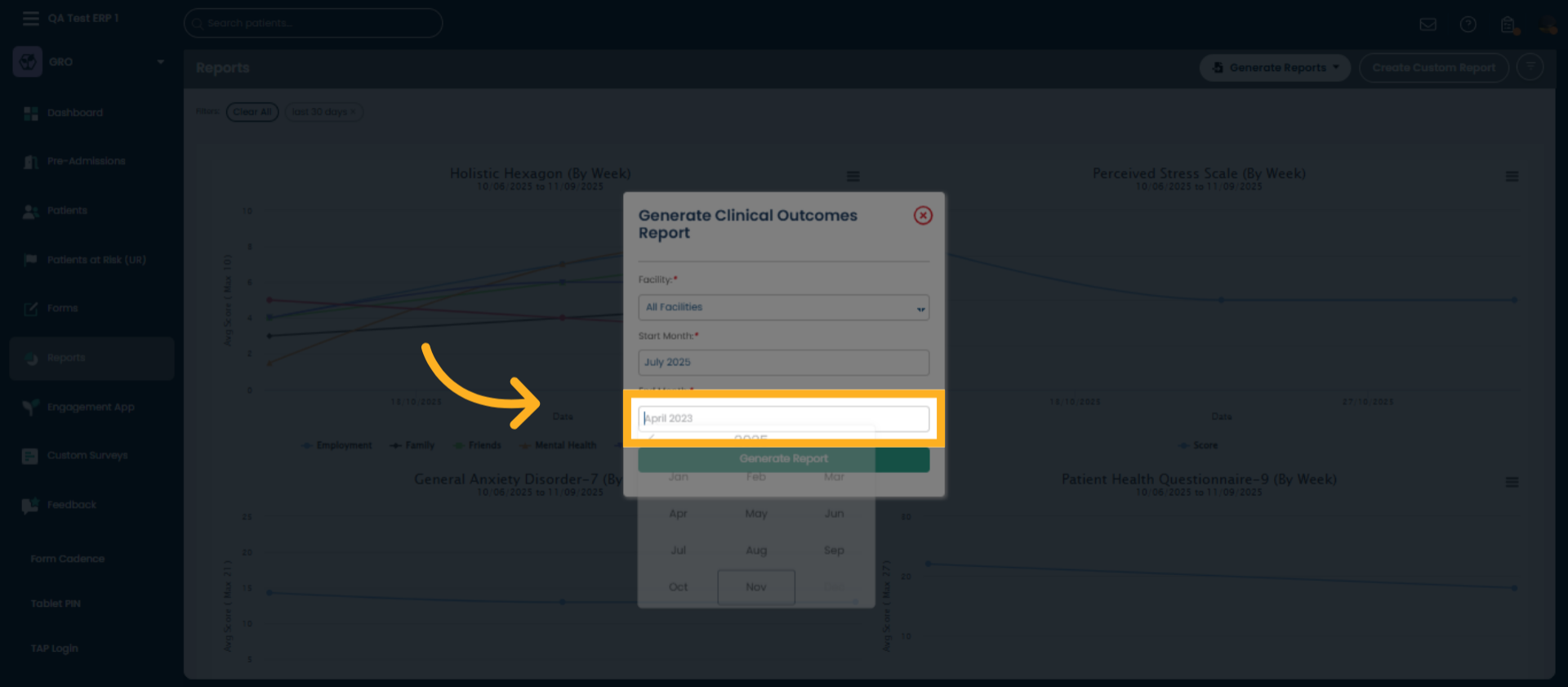
7. Generate the Report
Click Generate Report to create the Clinical Outcomes Report with updated parameters.
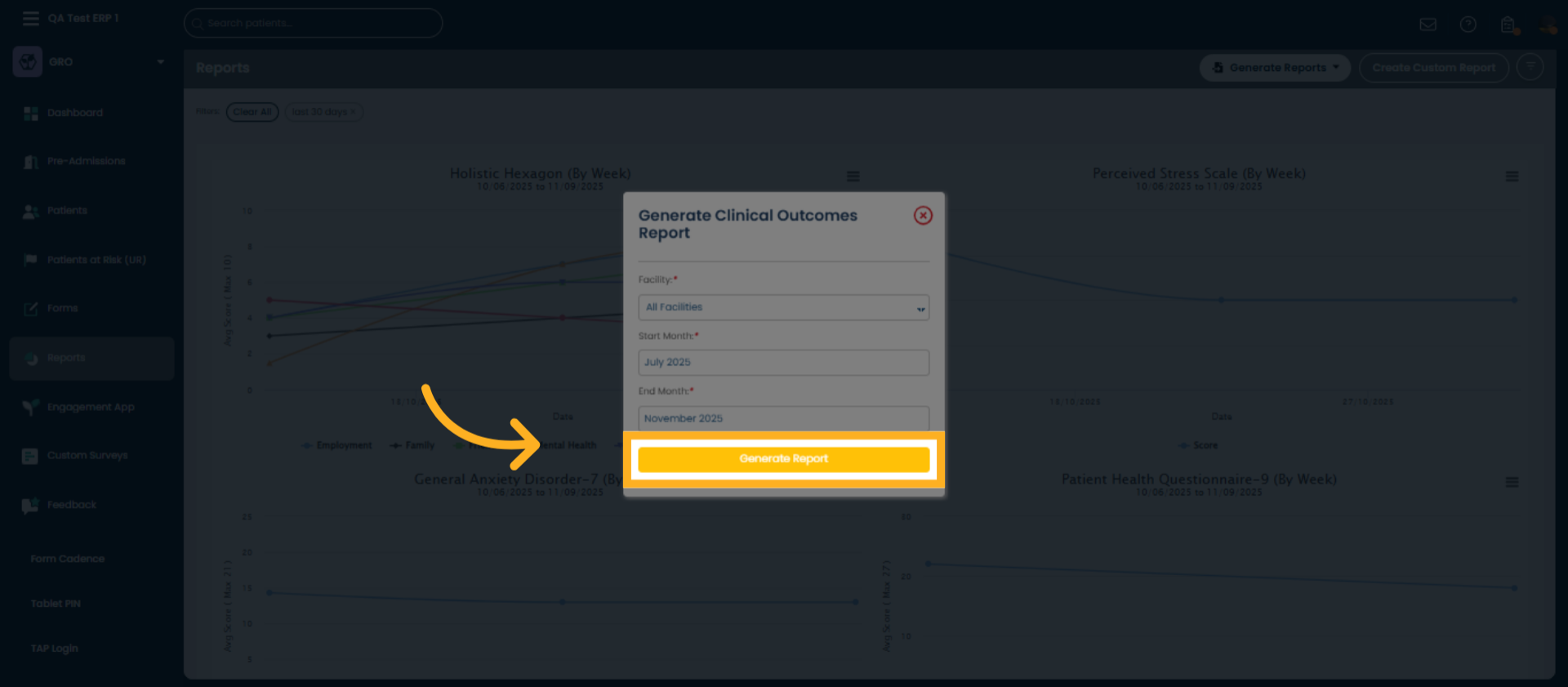
8. View Transgender FtM Patients
A new tab will open showing the full Clinical Outcomes Report. On the top rows, is the breakdown of patient demographics. These two boxes are data for female-to-male transgender patients and male-to-female transgender patients.
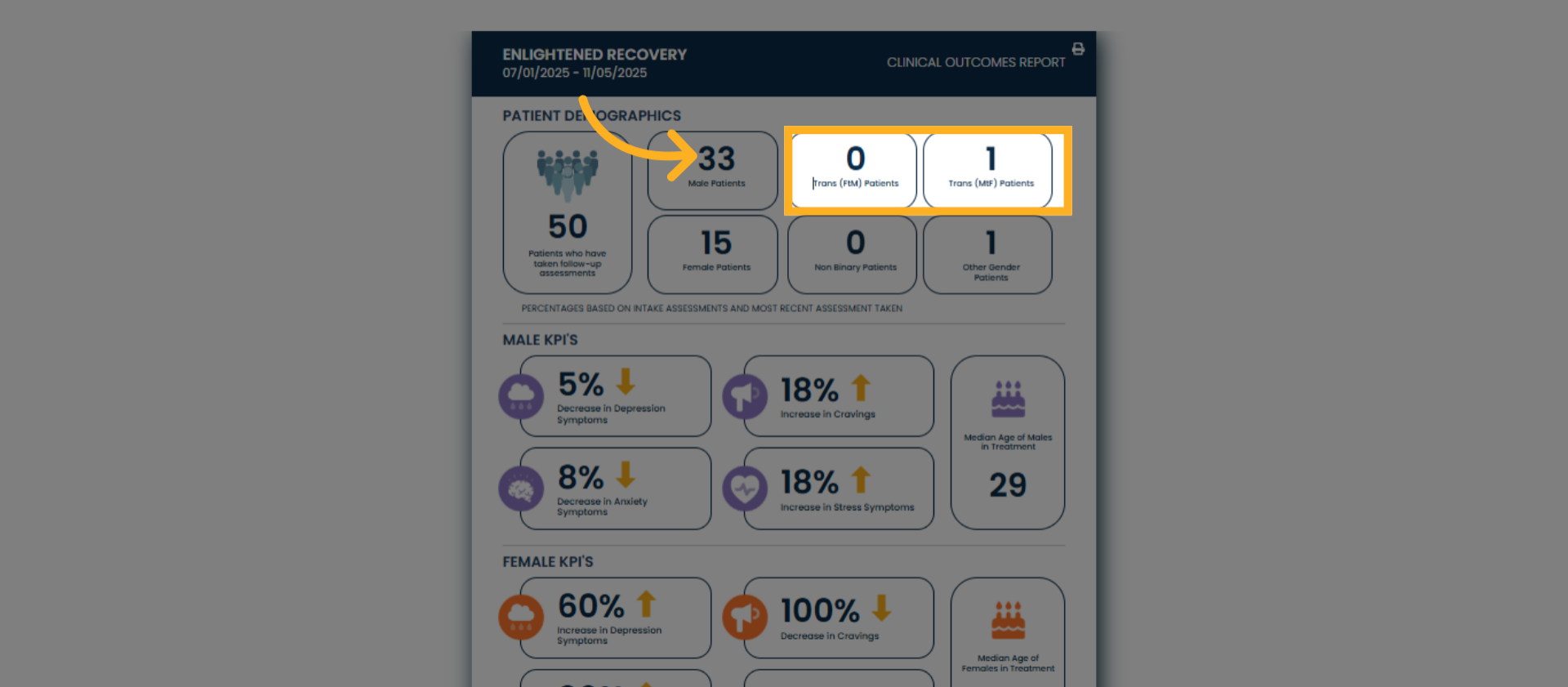
9. Access Non-Binary Patient Data
Here are the outcomes for Non Binary patients
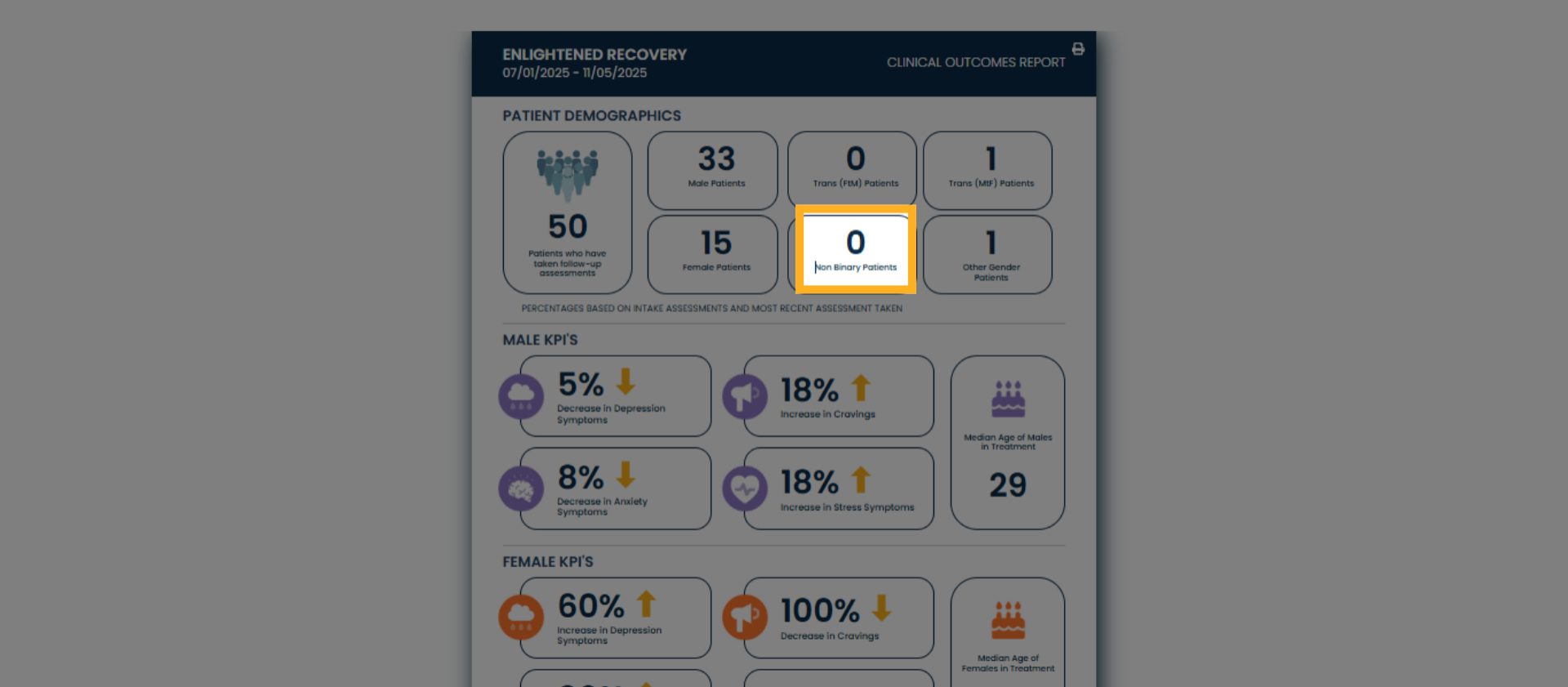
10. Access Other Gender Patient Data
Other Gender Patients for patients with other gender identities is in this box.
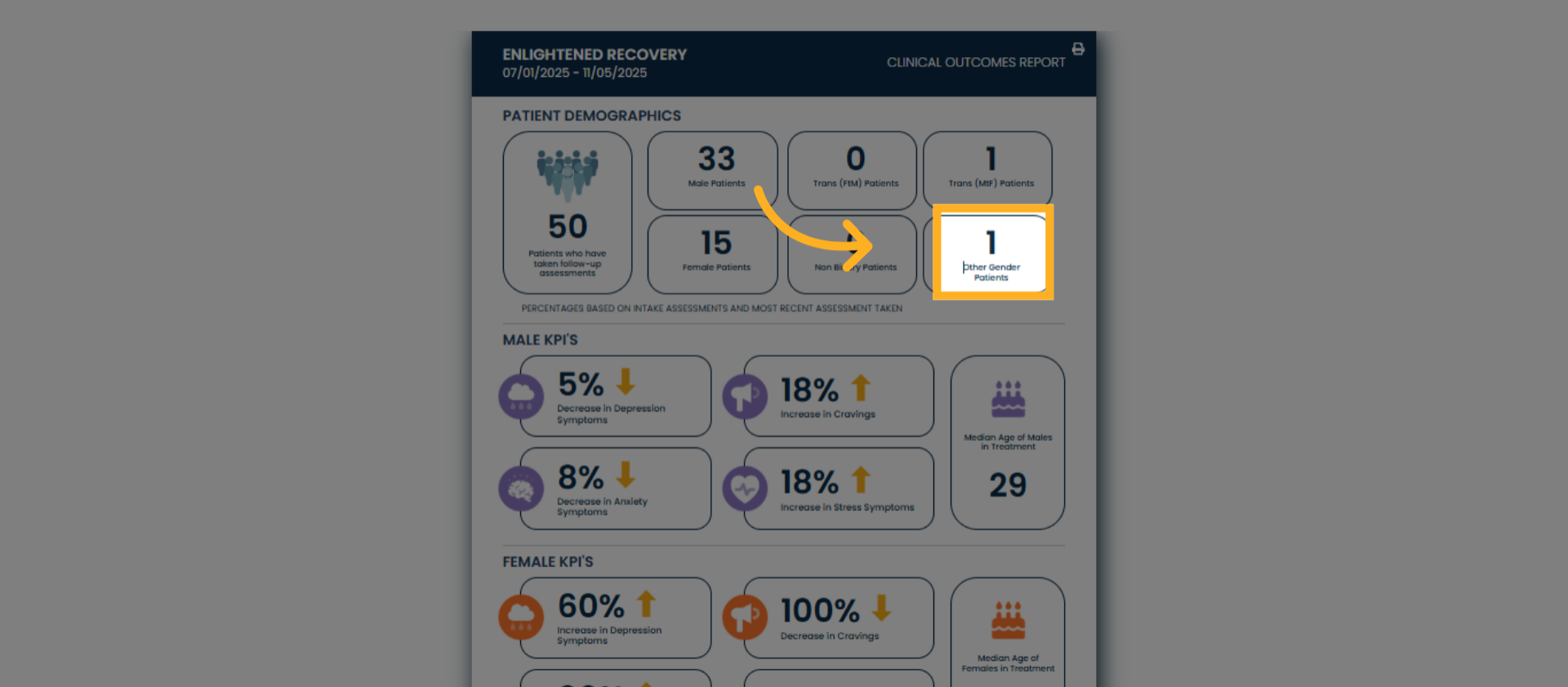
You can now generate Clinical Outcomes Reports featuring updated gender markers to enhance data inclusivity and accuracy. Start using this feature immediately by selecting your desired date range and reviewing detailed patient gender categories. For additional support, visit our help center or contact customer service.
Was this article helpful?
That’s Great!
Thank you for your feedback
Sorry! We couldn't be helpful
Thank you for your feedback
Feedback sent
We appreciate your effort and will try to fix the article